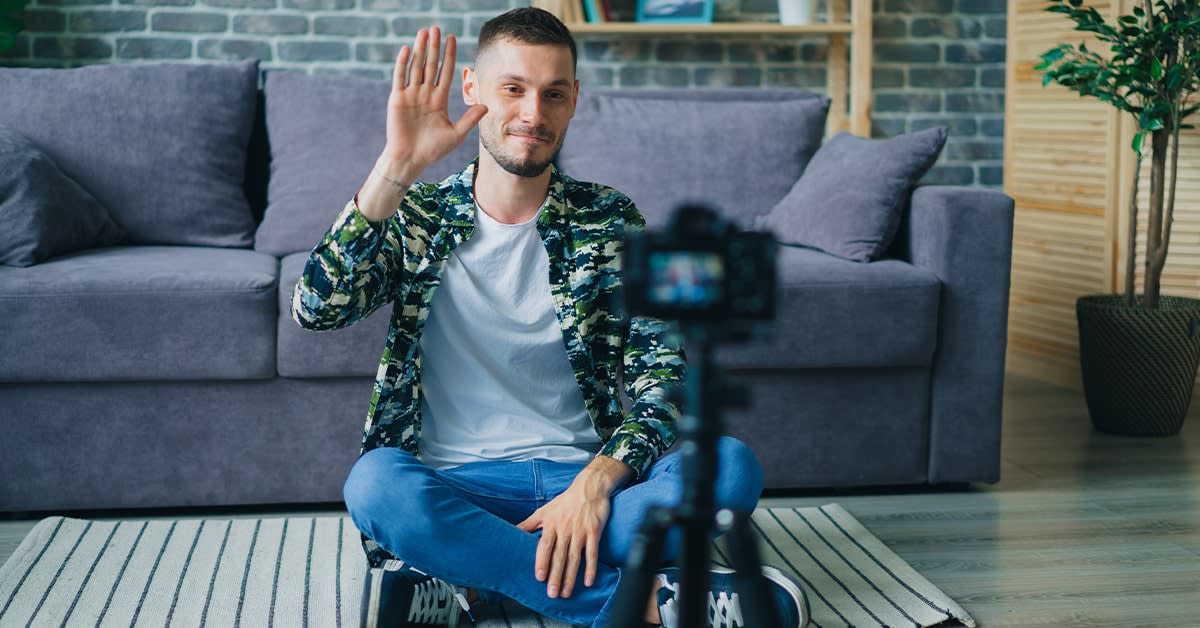
You have an idea for your online course. You’re passionate about the subject, and you can’t wait to start teaching new students and sharing your expertise with the world.
But before you can start selling online courses , you have to create your online course content.
And to create an engaging online course , you need to make some videos.
Video is the “gold standard” for online course content. Video content is multi-sensory — students see and hear your content — making it more interesting and memorable.
If recording video content sounds intimidating, don’t worry. You don’t need pricey gear or years of on-camera experience to make high-quality videos for your online course.
In fact, you can do it all from home.
In this guide, we’ll take you through every step of the video recording process, from choosing the right equipment to feeling confident on camera, and everything in between.
When it comes to your video recording setup, the right gear makes a big difference. There are a ton of options out there and figuring out which tools to use can be time-consuming and confusing.
Good news: You don’t need a professional studio or high-priced recording equipment to create videos for your online course.
Here are some of our favorite cameras, mics, and lighting options that won’t break the bank. (Note: Prices are accurate as of the time of writing.)
Audio quality is an essential part of your online course videos. TechSmith found that 75% of videos that viewers rated as “good” or “great” had clear voiceover audio.

If your audience can’t hear you or you have a lot of background noise, your students probably won’t stick around for the whole video — or finish your online course.
For the clearest audio, we recommend using an external microphone rather than the one built into your computer.
You’ll come across two main types of microphones: Dynamic and condenser .
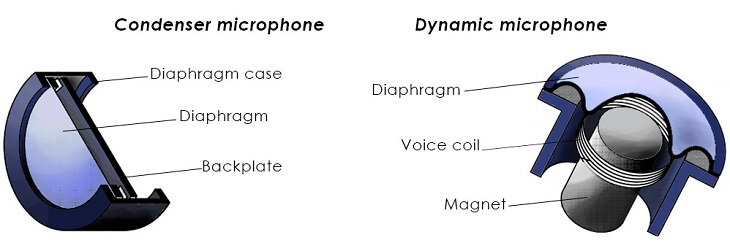
Dynamic mics smooth over voice imperfections and isolate your voice, so you don’t have to worry as much about ambient noise or acoustics.
Condenser mics pick up sound with more detail and accuracy, making them a solid choice for studio-type environments that don’t have a lot of background noise.
For a deeper dive into different mic options, check out this guide to the best microphone setups for online courses and webinars .
In the meantime, here are four of our top microphone recommendations.

The Blue Yeti is one of the most popular condenser mics for content creators. It hooks up easily to your computer via USB, and you can add on a boom arm to “transform your desktop into a broadcast studio”.
The Blue Snowball is a less expensive condenser microphone option. It promises “studio-quality sound” via a plug-and-play USB connection.

If you plan to record videos via your iPhone or iPad, this super-portable mic is a solid choice. The Shure MV88 mic connects to your iOS device with a built-in lightning connector.

Lavalier microphones clip right onto your lapel. This mic from Rode is an excellent hands-free option for creators who move around a lot while teaching, like fitness instructors. Just clip on the mic and plug it into the headphone jack of your smartphone.
Now that we’ve covered the audio piece, let’s move on to another major component of recording quality videos: your camera.
Let’s start with some good news: You may not need to buy an external webcam for your online course videos at all. Many smartphone cameras are at least 1080p, if not 4K. (Translation: They’re high-quality cameras.)
If you have an iPhone, check out this guide to recording high-quality video on an iPhone .
On the other hand, if you’re recording on your computer, you’ll want to use a camera with a higher resolution than the built-in one.
Here are some of our top webcam picks.

The Logitech HD Pro C920 is an affordable external webcam. This camera offers 1080p video and works with most Windows, macOS, and Chrome OS computers via USB.

The Logitech BRIO is another great webcam option. It’s on the pricier side but offers 4K video and comes highly rated for streaming, video conferencing, and recording.

If you already have a DSLR camera, you can use it to record your online course videos with the Elgato Cam Link 4K. This nifty tool converts the HDMI signal from your DSLR camera to USB, so your computer recognizes it as a webcam.

Whether you use a smartphone, DSLR camera, or webcam, you may also want to invest in a tripod.
Cameras often pick up extra movement from whatever surface they’re sitting on, which can make your shot look shaky. A tripod helps you stabilize your camera for a steady shot.
Last but not least, let’s get into some lighting recommendations.
We’ll cover the “hows” of lighting your online course videos in the next section, but first, here are the “whats”. What lighting equipment should you get?
We recommend having at least a basic lighting setup so that you can shoot video whenever you want to, without waiting for the natural light to be just right.
Here are some lights we recommend.

Ring lights eliminate shadows by placing light all around your camera. This Neewer kit features dimmable LED lights and two color filters and can even work as a tripod.

If you want to spend a bit more and get a little bit fancier, you can get a three-point lighting setup like this Fovitec’s set of fluorescent softbox lights. The kit comes with three softboxes, 11 45W bulbs, three light stands, one boom arm, and a carrying bag.

The Lume Cube lighting kit offers a tabletop lighting option that you can use with your webcam, smartphone camera, or DSLR camera.
OK, now that you have all of your gear on hand (or at least on your shopping list), it’s time to get it all set up in the space you’ll use to record.
For in-person educators, creating a great learning environment is critical to their students’ success.
The same is true for online courses. An academic study on online learning found that people prefer educational videos filmed in an informal setting vs. big-budget studio productions.
So instead of thinking about your filming spot as a movie set, think about it as a classroom. Choose and set up your space with your students’ experience in mind.
Here are some tips for deciding where to film your course videos from our resident video expert, Ben:

Another important element when setting the scene for your video is lighting.
You have two options for lighting your videos: tabletop lighting and studio lighting.
Tabletop lighting is what most course creators use for “talking head” videos. You face the camera, and the light faces you. It’s perfect for a close-up shot and only requires one light.
Studio lighting, like a three-point lighting setup, is a little bit more elaborate:

A three- (or four- or five-) point setup gives you ultimate control over your lighting qualities and works well in larger indoor teaching environments.
For more details on all things lighting, check out this resource:
Before we move on, keep this in mind:
Your recording setup doesn’t have to be perfect for you to create stellar course content that your audience will love. Research shows that production quality ranks behind perceived learning, delivery style, and even video length as reasons people like educational videos.
In other words, your video content matters more than having a studio-quality recording. Now, it’s time to plan out that content.
Planning your video content out before you hit record can keep you from overshooting footage, tacking on hours of extra editing time, or forgetting to cover an important part of your lesson.
To make more engaging course videos, Podia’s video content marketer, Ben, recommends outlining your content ahead of time:
“When you outline your content, it’s a lot easier to create a clear structure. A beginning, middle, and end. Humans like structure, especially when they’re trying to learn new content.”
When your videos are structured and clear, it’s easier for your student to absorb the information and stay engaged.
After you complete your outline, decide whether you want to write out a full script for each video or just use a few bullet points. A script helps you refrain from using filler words or rambling on about one point, then skipping another.
Plus, if you’re nervous about being on camera, having a script just out of frame or on a teleprompter can help boost your confidence and keep you from freezing up.
Just make sure you’re not staring directly at and clearly reading from a script. People want to see your real personality, not a robot. 86% of consumers say that authenticity is a key factor when deciding what brands they like and support.
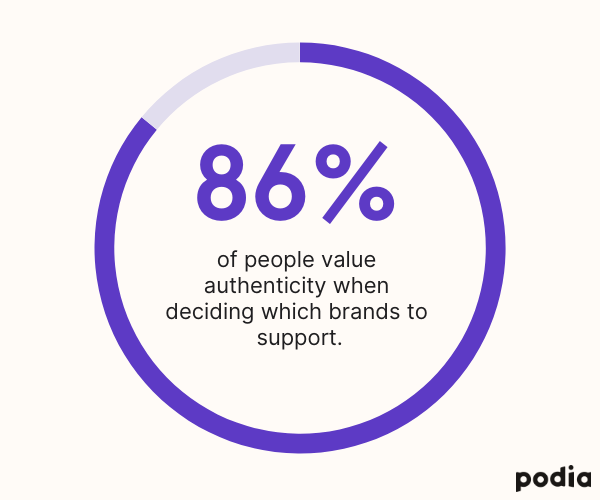
Your tone and language also play a big role in coming across as authentic.
Whether you use bullet points to stay on track or read from a fleshed-out script, keep it conversational and use simple language.
One study found that jargon can kill interest in complex subjects. And research on instructional videos shows that a conversational tone can create “a sense of social partnership between student and instructor, prompting the student to try harder to make sense of the lesson”.
In other words, write like you’re explaining your topic to a friend rather than giving a lecture.
Planning out your video content also means figuring out how long each video will be.
Resist the temptation to cram too much information into a single video lesson. Instead, break each lesson into smaller, more digestible pieces. If you’re explaining a six-step process, consider creating six separate videos.
Your students will learn the same information, but you’re less likely to lose their attention mid-video . And more students finishing each lesson means that more people are learning and benefitting from your course.
Try to stick to six minutes or less per video. A large-scale study from researchers at MIT found that videos shorter than six minutes hold viewers’ attention longer, which means more students finish each lesson .
For example, check out the length of each video in Coding Is for Losers’ course, Data Analysis the Lazy Way .
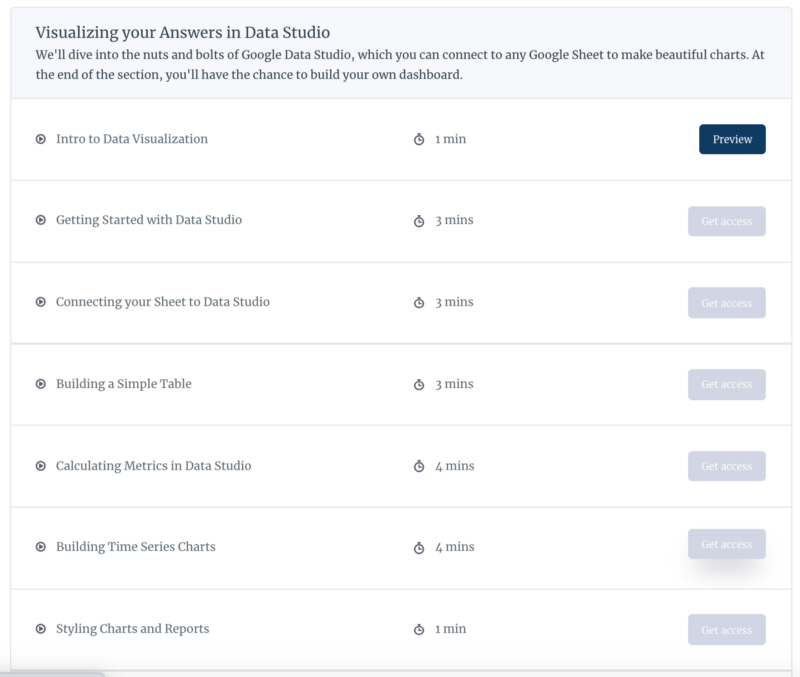
CIFL could have made all seven parts of the lesson into one longer video. But by breaking it up into bite-size chunks, they make the content more manageable and keep their students engaged from one part to the next.
(Want to create, launch, and sell an online course like CIFL? Get started with a free Podia account today .)
OK, with all your content planned out, the time has finally come. Let’s record some online course videos.
You’re feeling ready.
You get in front of the camera, hit record, and you’re suddenly hit with a wave of stage fright.
That’s totally normal. A lot of people — even confident, experienced presenters — freeze in front of the camera lens when it comes time to hit record.
First and foremost, when you find yourself struggling to overcome self-doubt, remember that your audience doesn’t expect you to be perfect.
They’re not taking your course to watch a perfectly polished expert. They’re taking your course because they’re passionate about the subject and they want to learn from you.
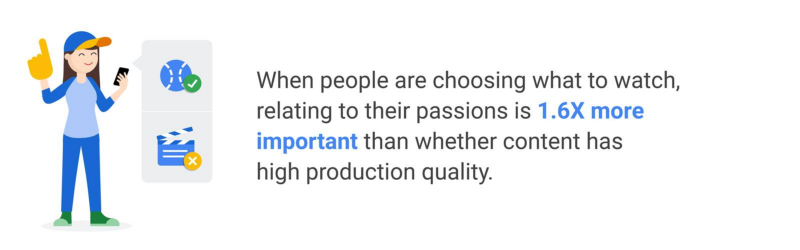
That said, there are some tried-and-true ways to feel more confident on camera and stop dreading every recording session.
One of our number one tips is to practice, practice, practice.
You can practice in front of a mirror. Talk through your bullet points or script as though you’re presenting to your students. Watch your body language and how much time you take getting through the content.
Another option is to record yourself practicing your video content and look for things to improve. Just make sure to be kind to yourself. Odds are, you’re your own harshest critic.
On the technical side, make sure to test out your audio and video before you start recording. There’s nothing worse than recording a full lesson’s worth of content, just to find that your microphone wasn’t plugged in, or the lighting is way off.
After you record your video, consider adding screen recordings. If part of your course involves demoing something like coding or Photoshop, showing your computer screen can help make your tutorial easier to follow.
For example, First in Architecture uses screen recordings and voiceovers in their course, Photoshop for Architects.

Here are some screen capture software options we recommend:
And a few audio recording tools for adding voiceovers:

Last but not least, you’ll need to edit your videos. Here are some of our top picks for video editing software:

Video and audio editing can seem intimidating. We won’t get into the ins and outs of editing in this article, but know that if you have the budget, you can outsource the task to a video editor.
Once you record and edit your videos, you’re ready to upload them to your online course platform.
Podia’s drag-and-drop uploader makes it easy to upload and publish video content for your online courses in just a few clicks.

You can create unlimited multimedia courses on Podia’s Mover and Shaker plans. Podia courses can have video, text, audio, images, quizzes, and embeds from +1900 sources around the web, plus you can enable comments to make your courses interactive for your audience.
You can also add new content to your courses after they’re published, giving current and new students real-time access to your latest additions.
But don’t just take my word for it — sign up for a free Podia account and see for yourself.
Join the 150,000+ creators who use Podia to create websites, sell digital products, and build online communities.
Recording video for your online course can seem daunting, but it doesn’t have to be. By following the tips and techniques in this guide, you’ll be well on your way to creating video lessons your students will love.
To recap, here are the four steps to record pro online course videos at home:
Now get out there and start sharing your expertise with the world. We can’t wait to watch you succeed — on camera and off.
More from the blog
You don’t need a membership program to have a great online business. Here's how to build consistent recurring revenue without a membership in just 4 steps.
This step-by-step guide shows you how to make a website for your small business that looks and feels like you.

Rachel is a content marketer for Podia, an all-in-one platform where online courses, digital downloads, and communities scale with their creators. When she’s not writing, you can find her rescuing dogs, baking something, or extolling the virtue of the Oxford comma.